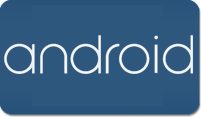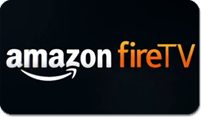Android TV
Watch your kids’ favorite PBS KIDS programs on the PBS KIDS App using a Google Chromecast with your Android TV.
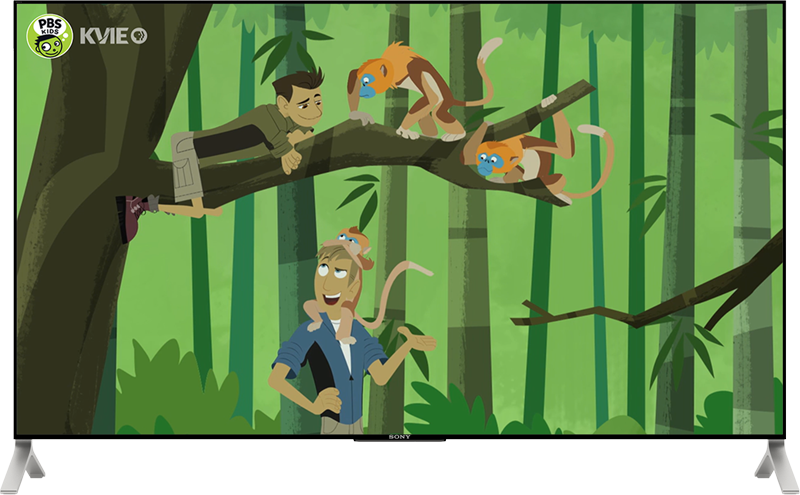
How to watch PBS KIDS on an Android TV using a Google Chromecast
Multi-Platform Setup
- Plug your Chromecast in to your Android TV and connect to your wifi.
- Use a mobile phone or tablet on the same wifi as the Google Chromecast.
- Open the PBS KIDS app on one of these devices.
- While in the PBS KIDS app on your mobile phone or tablet, select the video to view.
- On the video, click on the cast icon. The video should stream to your Google Chromecast and play on your Android TV.
Search for the PBS Channel
In Step 1, you'll need to locate the PBS App in the Roku Channel Store.
- To add the PBS Channel, go down and hover over Search
- Type in PBS on the search bar
- Hover over PBS Channel to the right
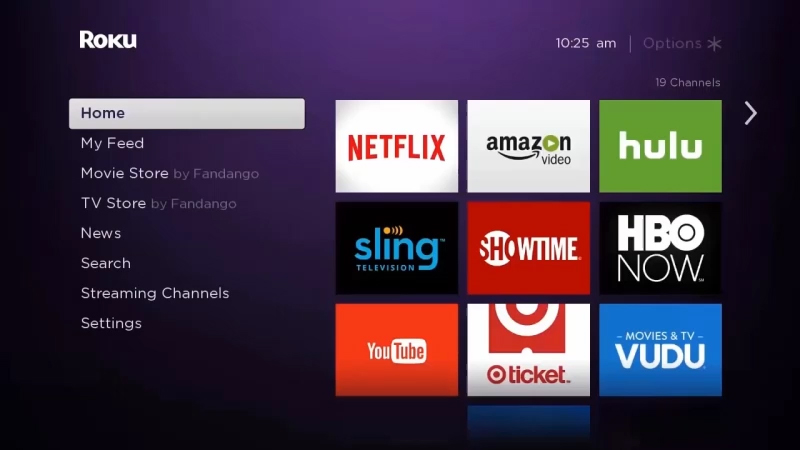
Add the PBS Channel on Your Roku
Once you've found the PBS App, you'll be able to add the channel to your library by downloading the application. After you've added the PBS App, you'll be able to open it once it finishes downloading.
- Click Add Channel
- Click Ok to complete adding PBS to your channel
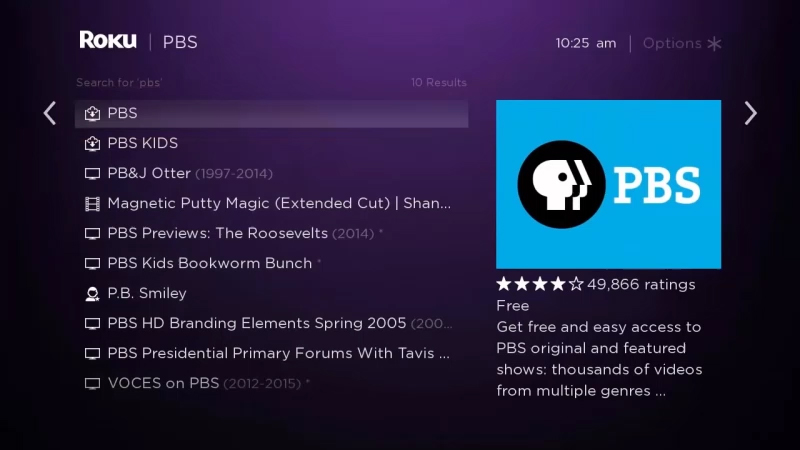
Activate Passport on Your PBS App Channel
Open your PBS App Channel, you will need to activate Passport with a unique activation key in order to watch with Passport. To find where to apply your unique activation key on the PBS website, please proceed to Step 4.
- Click Go to Channel
- An activation code will be displayed on the screen
- Once you have your activation code, proceed to step 4 to use it on the PBS website.
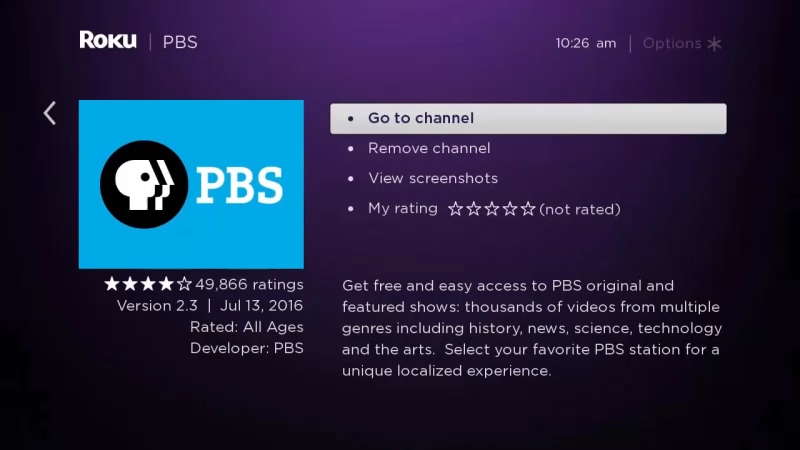
Go to pbs.org/activate on Your Mobile / Desktop Device
Once you have your unique activation code, please go to your desktop or mobile device that's connected to the internet. You'll need to open up a web browser and type in the url bar: pbs.org/activate.
- Go to your computer, tablet, or phone and open a web browser such as
Chrome, Firefox, or Safari - Type in pbs.org/activate in the address bar at the top of the screen
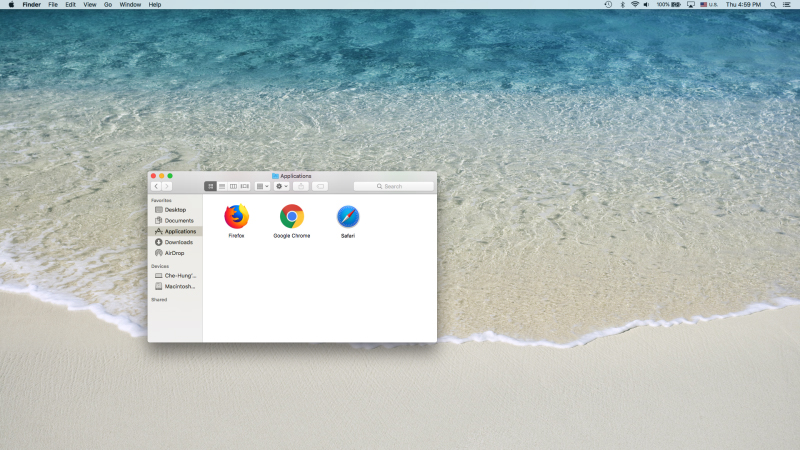
Enter Your Unique Activation Key
After the page loads, you'll be ask to type in your unique activation code on the website. Click the white text box space next to the blue button, and type in your code. Once you've typed in your code, click Continue.
- Make sure you have your unique activation code written down to proceed.
- Enter your activation code into the text box that appears
- Click Continue
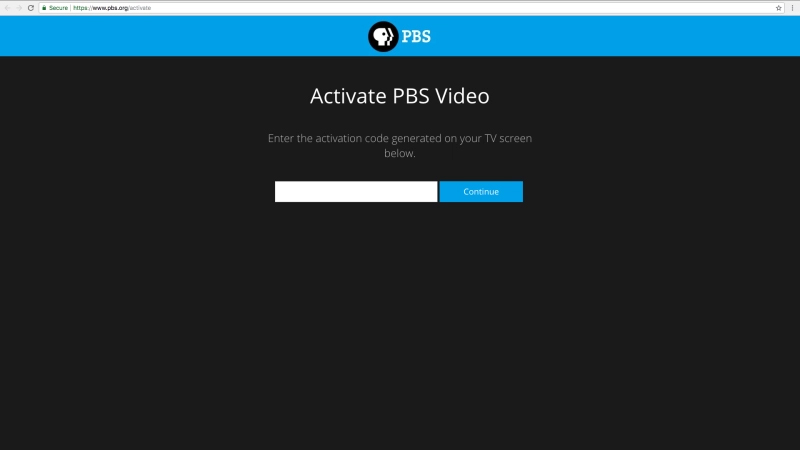
Sign in to Your PBS Account
You’re all done!
- Sign in with your PBS Account, Facebook Account, or Google Account
- Go back to PBS Channel on your Roku and select a program to start watching with KVIE Passport!